Create stunning clips after your stream using heart rate data!
The analysis tool is available in a Pulsoid BRO plan.
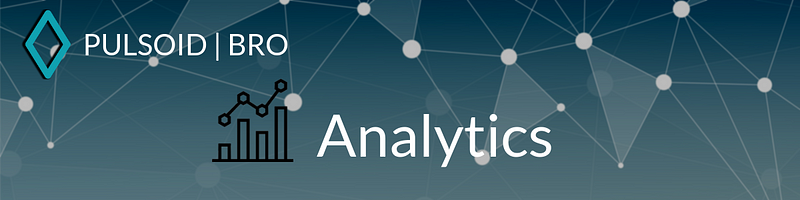
It allows you to check the history of your vods and find best moments based on heart rate data. What can be better than have a real graph of how stream was going? Let’s check how it works:
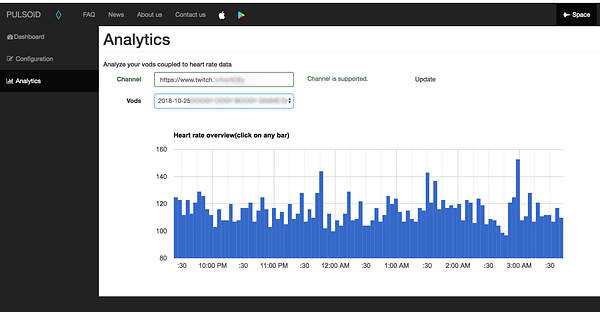
- Open Analytics tab in Space. You will see a Channel field and Vods field. Update your channel if needed and find the stream, when you used Pulsoid. You will see the first overview bar chart with the highest PBM per time period. Click on the bar you like.
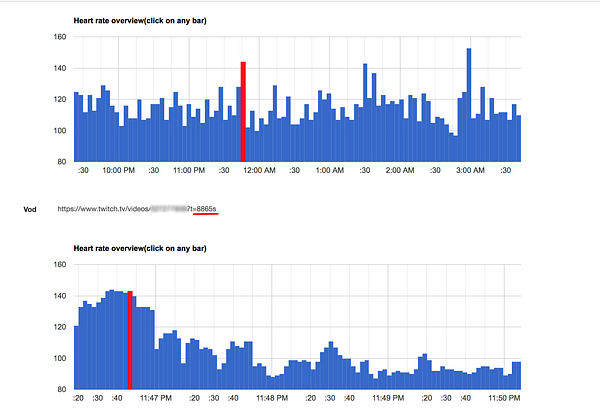
2. When you click on the bar in overview site with generate second, more detailed, bar chart. Choose the bar with the highest heart rate and between charts you will see a direct link to the part of your vod where the moment happened. Now you can create awesome clips without looking through whole past vod.
3. Tweet your clips with #pulsoid #pulsoidBRO or mention @plsoid
Feel free to contact us with any questions:
•Website • Discord • Twitter • YouTube • Email: support@pulsoid.net •
Stay with us and be closer to your viewers!