The new BRO plan feature is live.
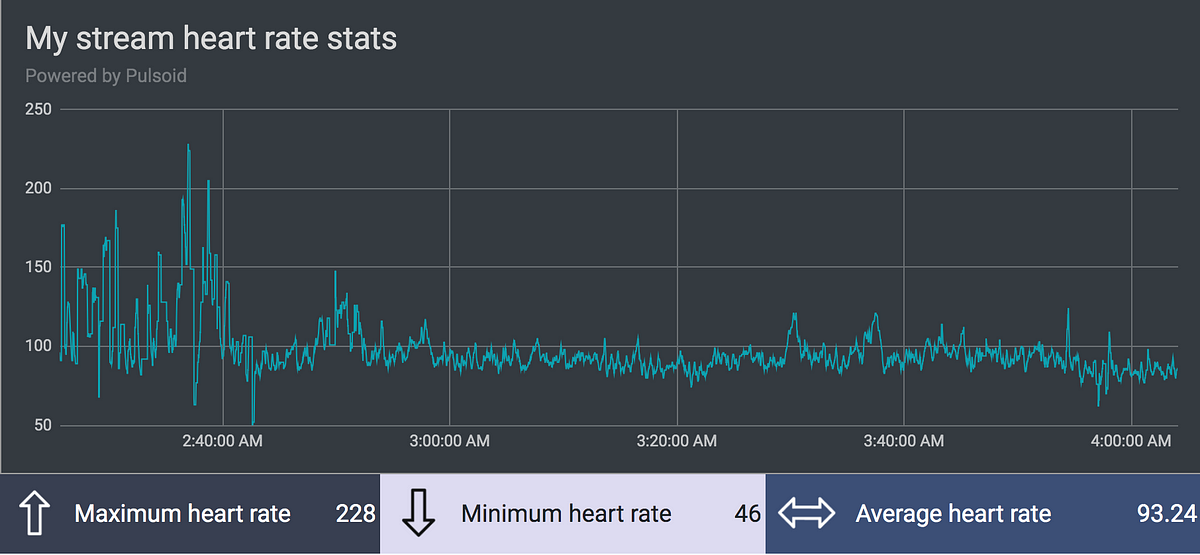
Hello, guys. First of all, we are happy to welcome you to our blog and from all the team I want to thank you for your attention to Pulsoid service.
Today we are happy to introduce you new feature from requests list: export to CSV. Now you can download your heart rate data from any stream and built your own statistics or save for later research. Unlike the analytics(that works only for Twitch channels right now) feature, this one is working on all accounts and doesn’t matter if you have your channel link set up or not.
That article includes the simple instruction about how to use Export to CSV tool and the link to the Google sheet with basic analytics, that you can copy and use for your file.
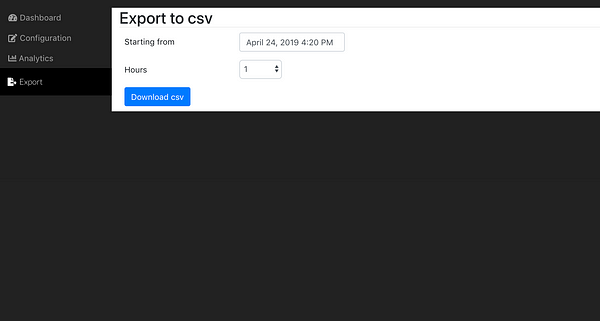
The new feature is available in your space as a separate tab ‘Export’.
If you do not have an account sign up here
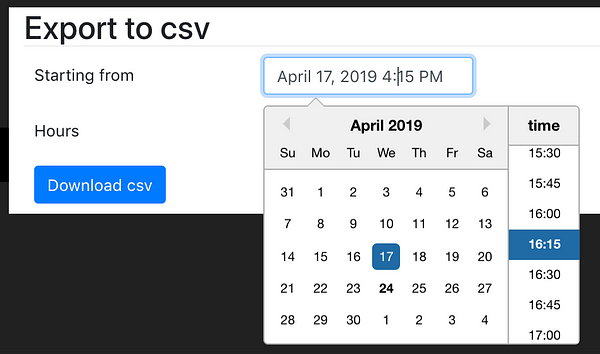
When you open the tab you will see ‘Bro plan is needed for this feature’ and button to activate free trial or purchase plan.
If you have the BRO plan activated you will see the date picker, where you choose the date and time from where you want to start exporting after that you can choose up to 24 hours to export. After clicking on the button, the file with all heart rate data from the range picked will be downloaded.
The CSV file can be opened using Excel, Pages, Google Sheets or another supported app. The file will contain your heart rate and Unix Time Stamp.
To make it easier to start your work with the exported data we prepared the Google Sheets example that you can copy and use with your data.
How to use that Google Sheet:
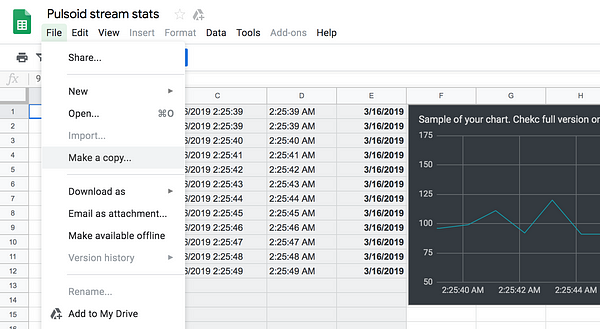
Open our link. You will see that you can only view the document. That’s why you need to click File>Make a copy…
After you copy the file and open it on your disk you can see that there are two sheets: ‘data’ and ‘stats’. The first one contains sample data(columns A and B are to add your own data from CSV) and formatted date and time of each measurement. The second one contains the chart of all data, maximum, minimum and average heart rate values.
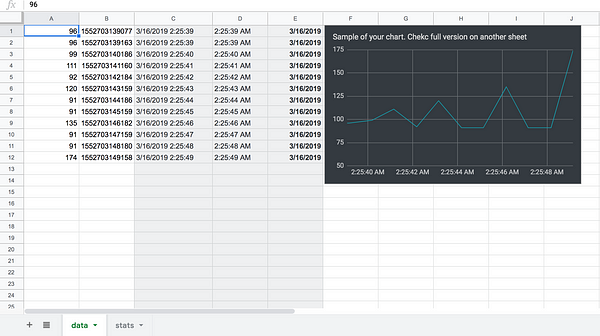
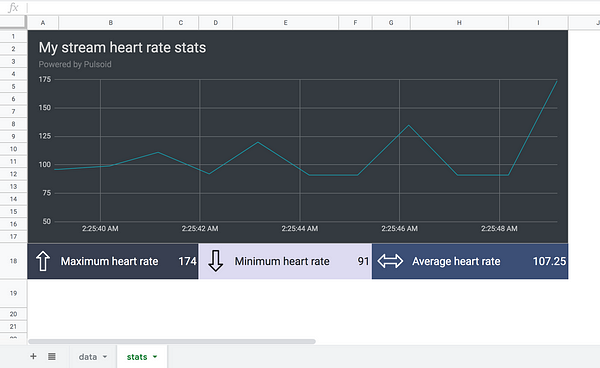
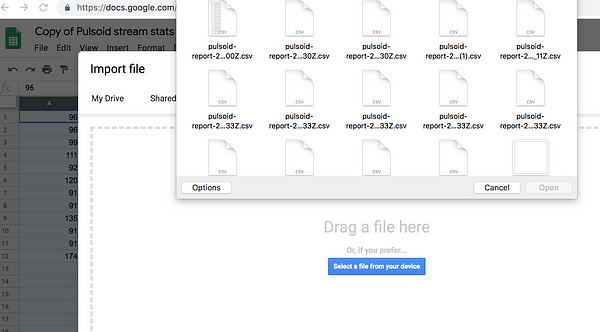
To import your own data from the file you get from the ‘Export’ tab:
- select columns A and B in ‘data’ sheet
- click File> Import…
- Select file from your device
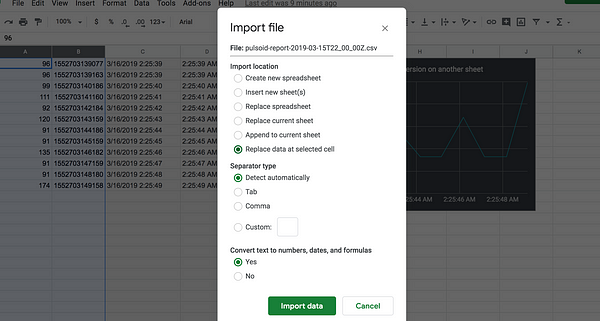
- Choose ‘Replace data at selected cell’
- click ‘Import data’
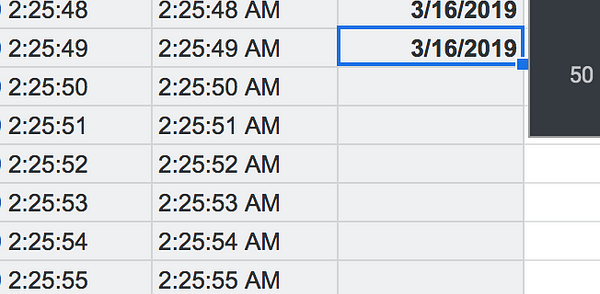
After data is imported you will see columns A and B filled in with your BPM values and timestamps. Please double-click on formatted dates cells bottom left corner to activate the formula on all your values.
After that, you should see a valid chart on the right side.
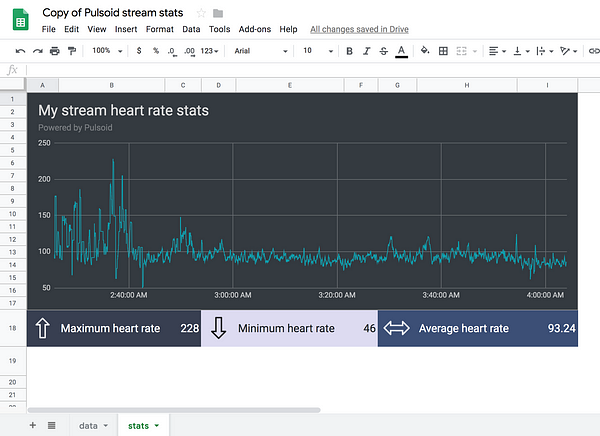
Now open the second sheet ‘stats’ and see your statistics. Feel free to use that one to share with friends. Also, you can edit anything ( including but not limited to design or formulas).
Please, share your ideas in comments, our Discord or Twitter if you think we should add that to our Google Sheets.
Do not forget to tweet your statistics with #pulsoid #pulsoidBRO or mention @plsoid
Feel free to contact us with any questions:
•Website • Discord • Twitter • YouTube • Email: support@pulsoid.net •
Stay with us and be closer to your viewers!